Spiral lifter
Start with SketchUp Make 2017 (it's free)
First, download the free and excellent SketchUp Make 2017. This tutorial will not teach you how to use SketchUp; for that, I can recommend the guy at The SketchUp Essentials.
First, you want to create a spiral in SketchUp. There are several ways to do this, but I like these techniques.
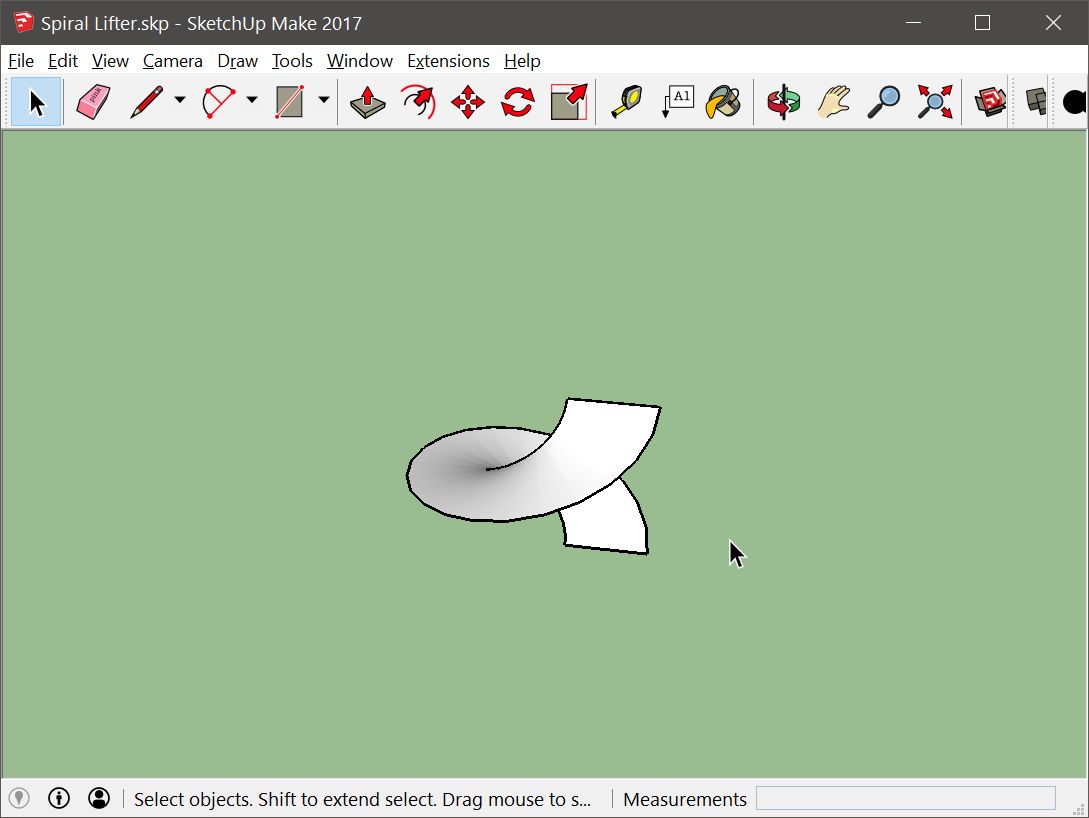
Copy vertically
Duplicate the spiral up using the move tool. As you move it up, click Control, to put SketchUp into copy mode.
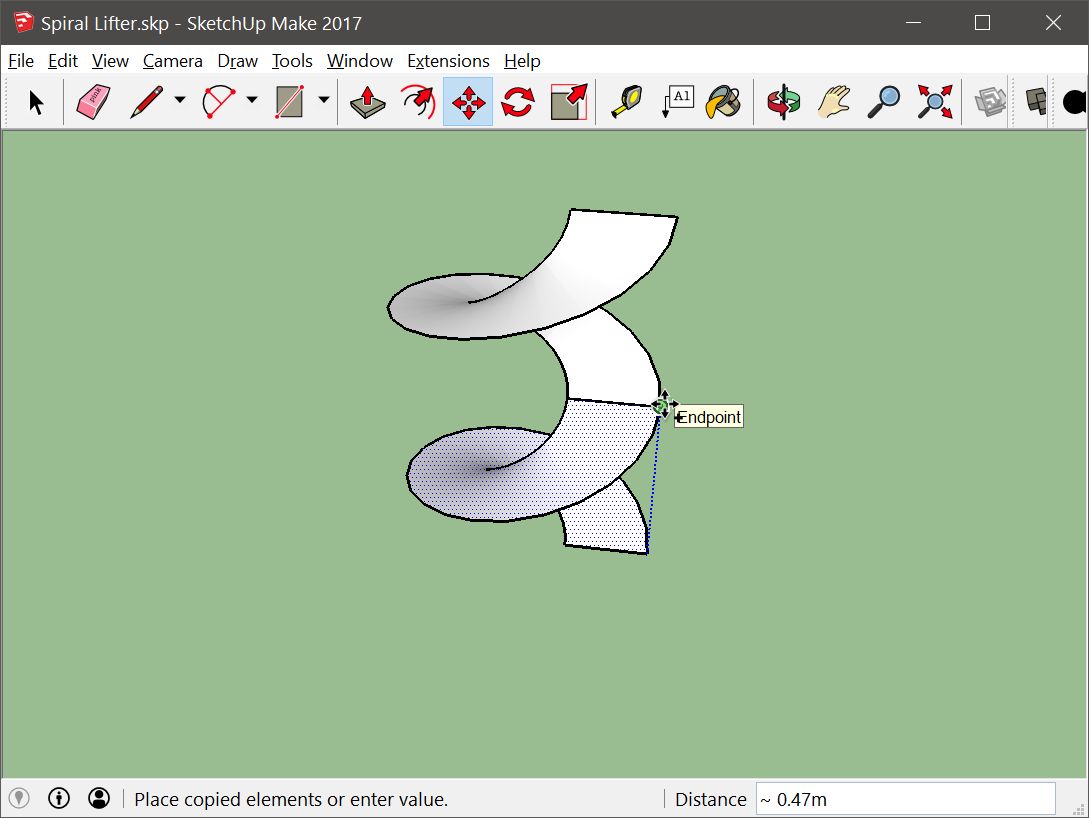
Do this a few more times, and you have a tall corkscrew spiral shape, perfect for lifting marbles up in your marble run.
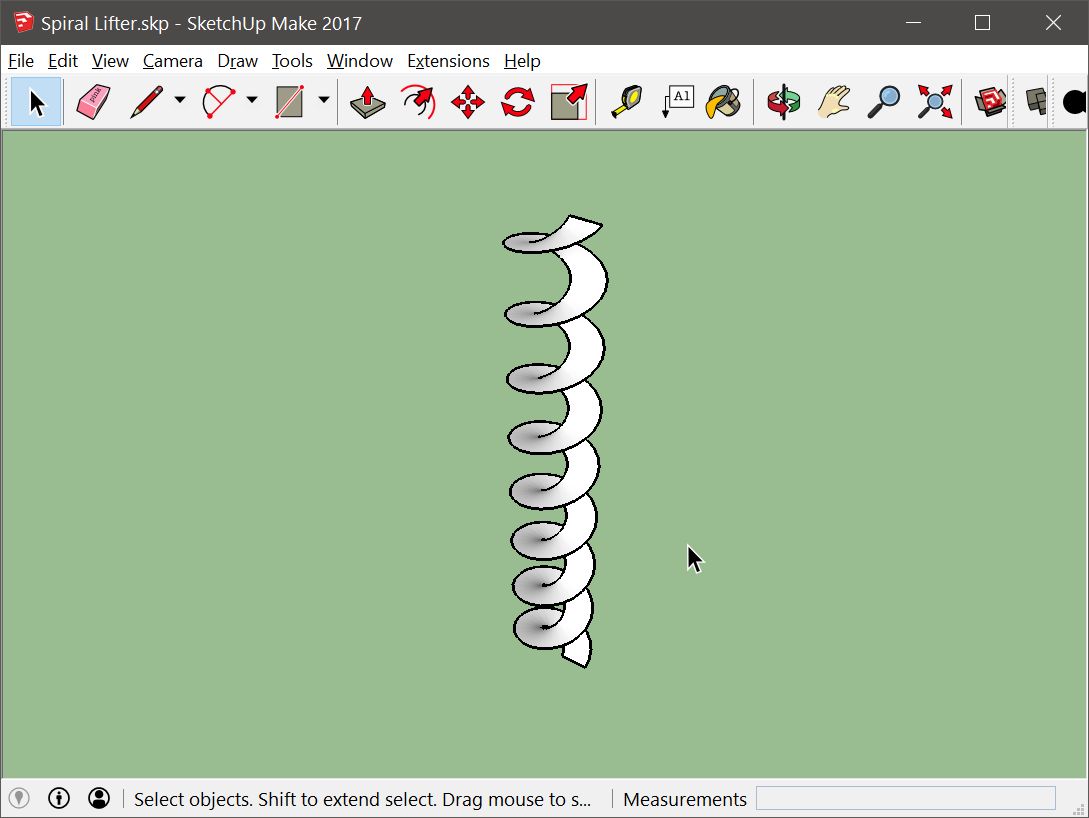
Create the shell
Next, create the case that holds the spiral. As the spiral turns, the marbles will rest against the wall of this case as the screw turns. You can use the circle that you used to create your spiral as the template for what you see below. This is very easy to do in SketchUp: draw the circle, cut it in half, and use the Push/Pull tool to extrude it to the length of the spiral.
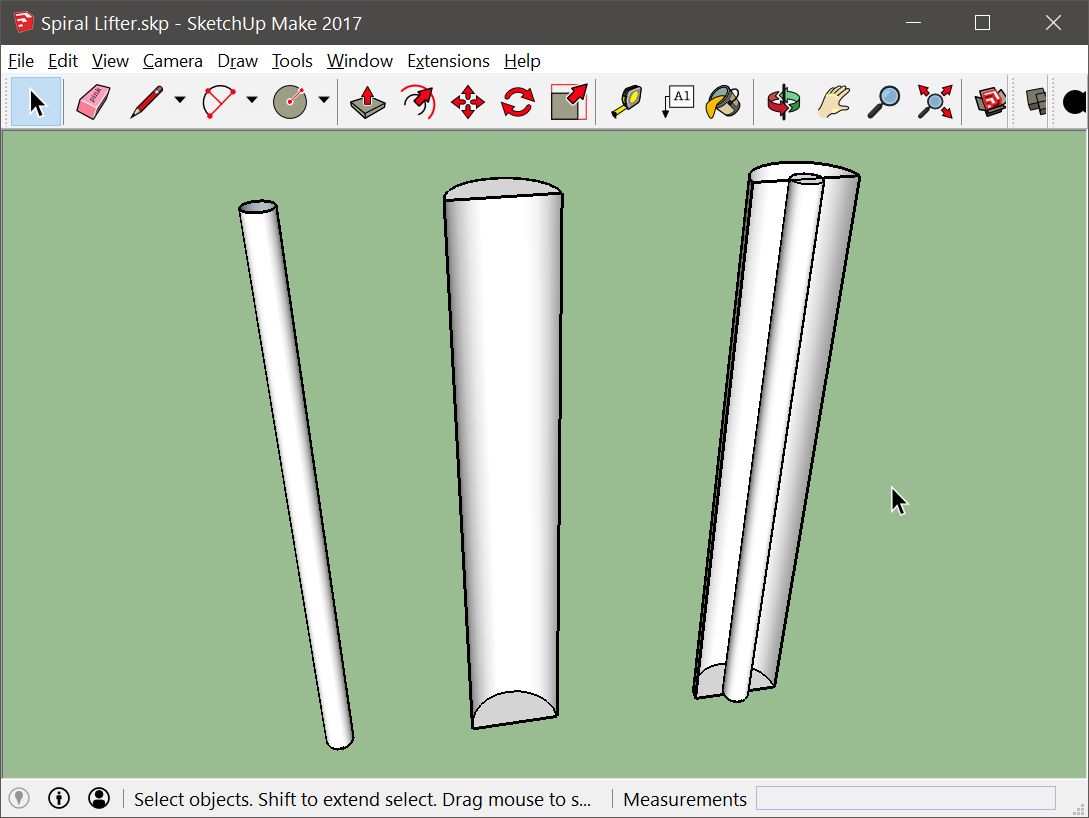
Draw the base
The base directs the marbles into the spiral lifter's bottom. Any shape will do -- even a flat-bottomed box. The one I've drawn here goes a step further, tending to direct the marbles down and inward, toward the base of the spiral.
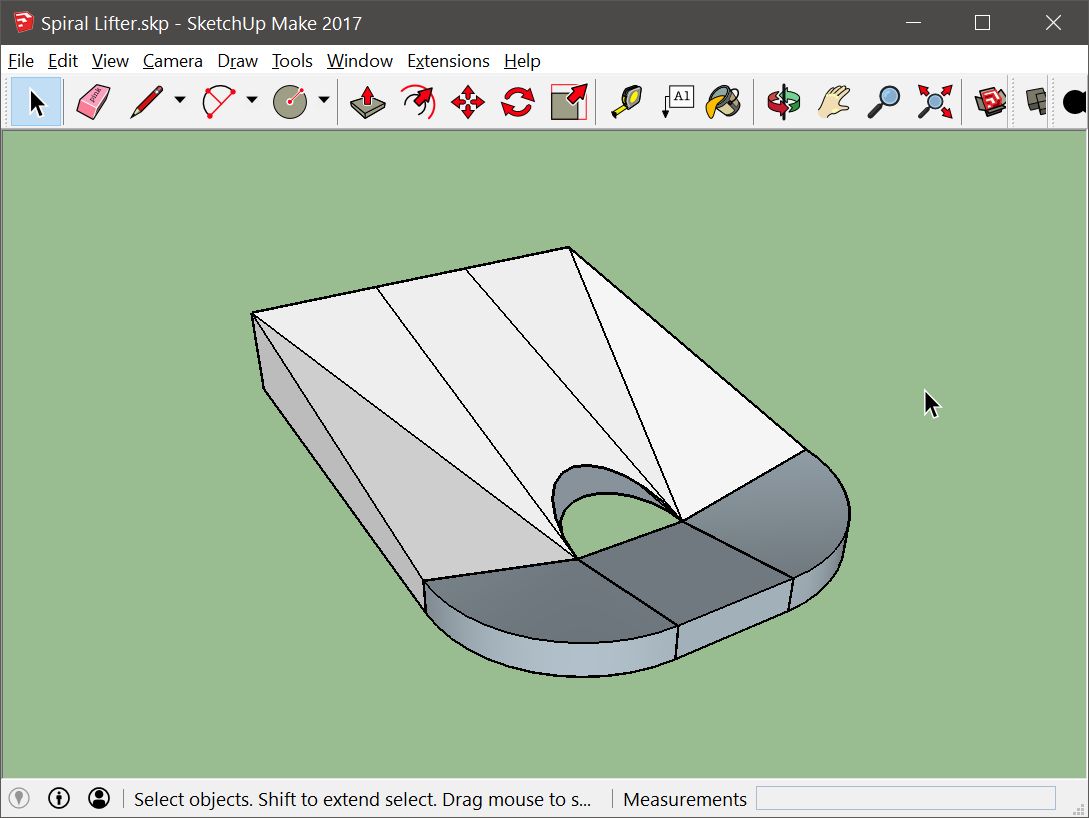
Rotate 45°
Next, use the Rotate tool in SketchUp to tilt the spiral and its case by, say, 45 degrees. The angle is up to you, but you'll want to remember this angle for later. Knowing this angle will be important when you tell Marble Run Maker the axis of rotation.
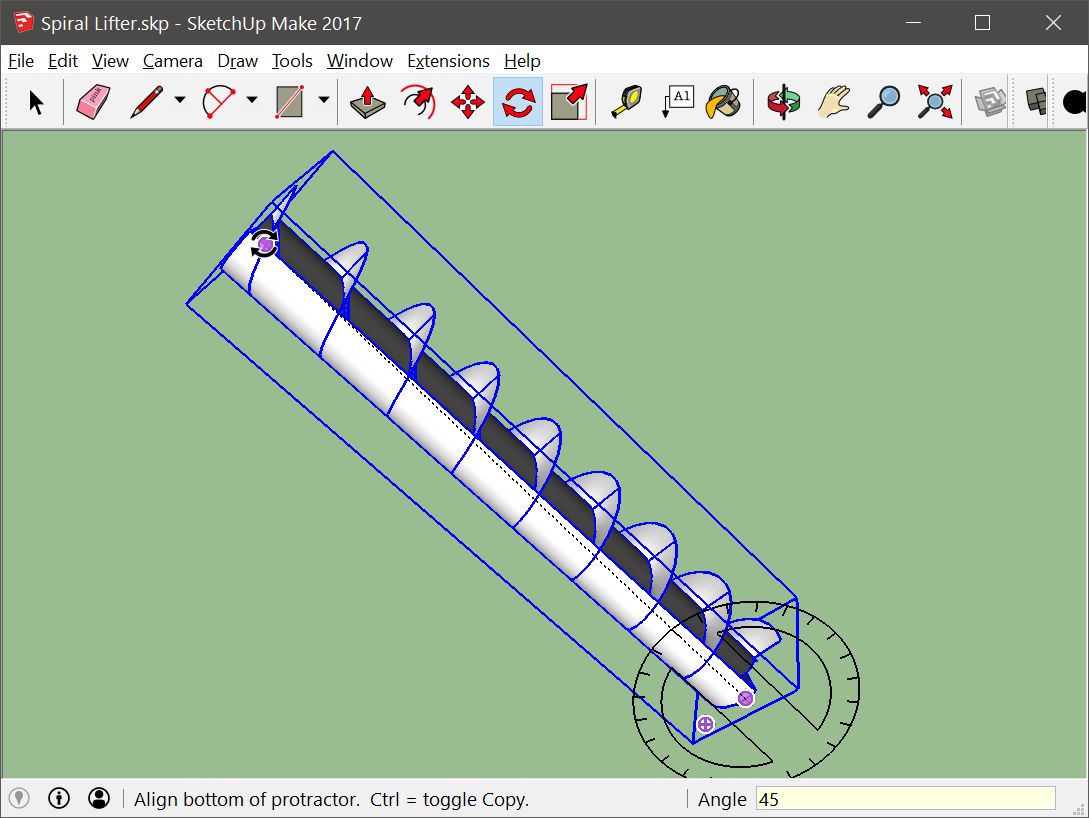
Put them together
Here it is all put together: the base is in place, while the spiral and its case are snapped in.
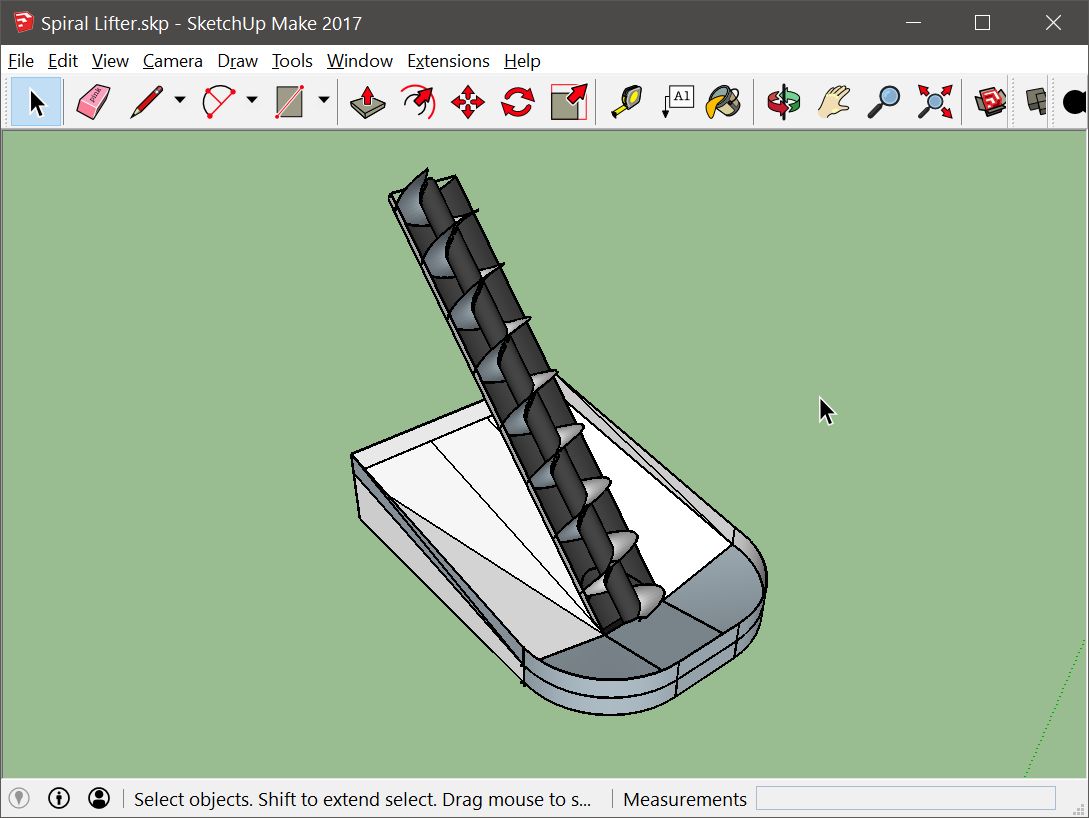
Export to STL
Next, get the free STL (stereolithography) plugin for SketchUp. While STL is a very old file format, and one that is supported by everyone, it's excluded from the free SketchUp Make (but available in Pro). Head to the SketchUp Extension Warehouse and grab it.
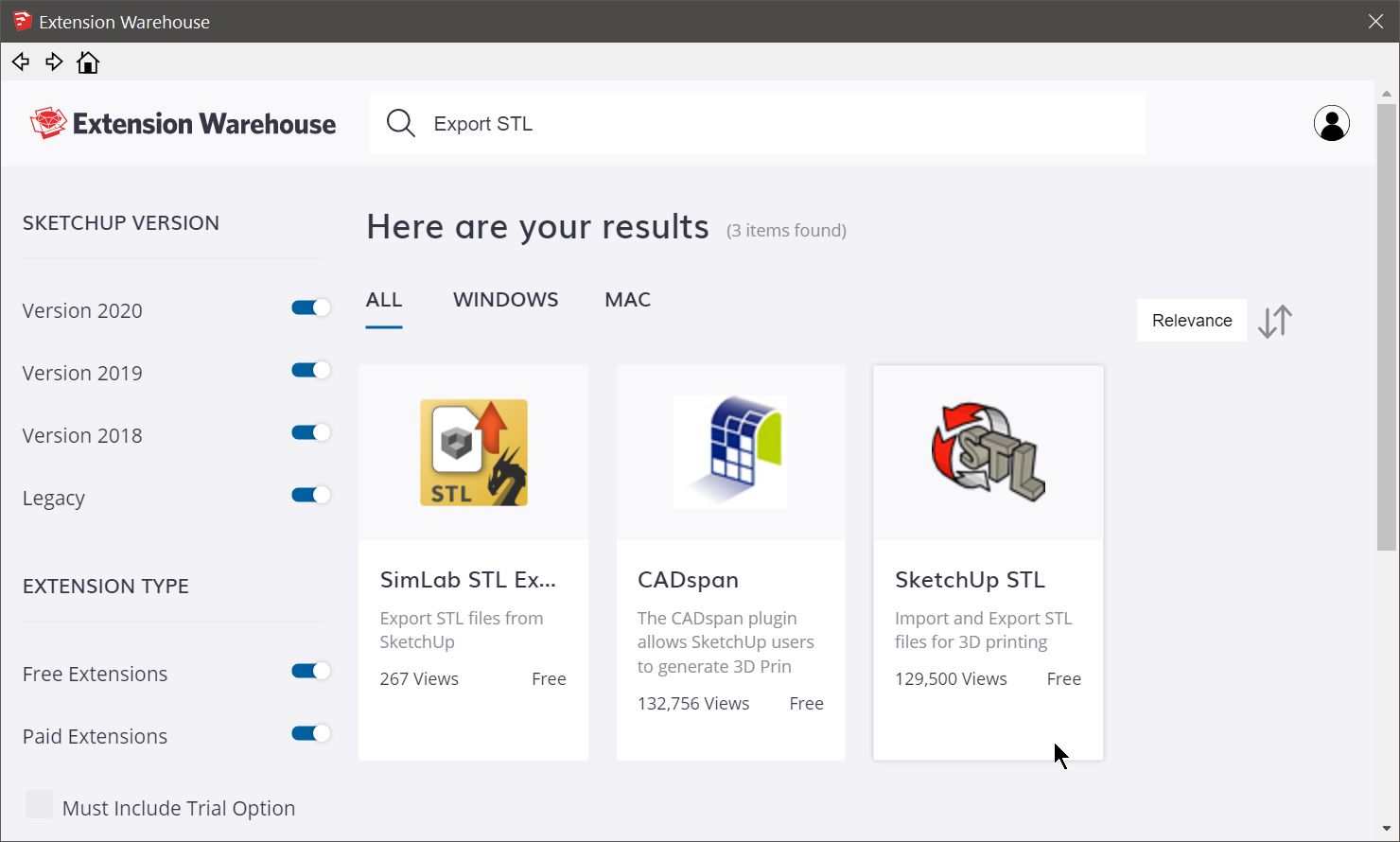
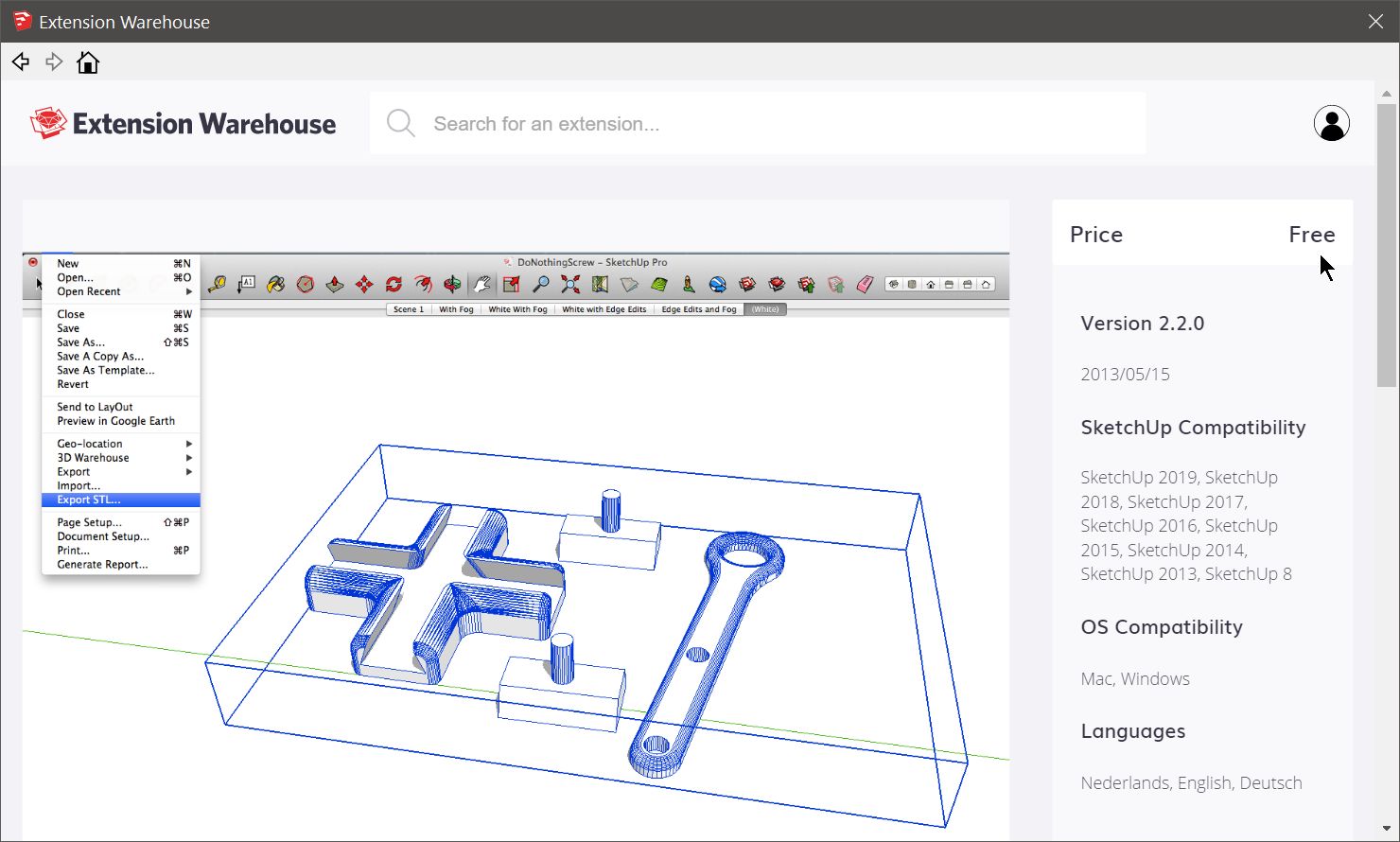
Once you have it installed, click "Export STL..." in the file menu.
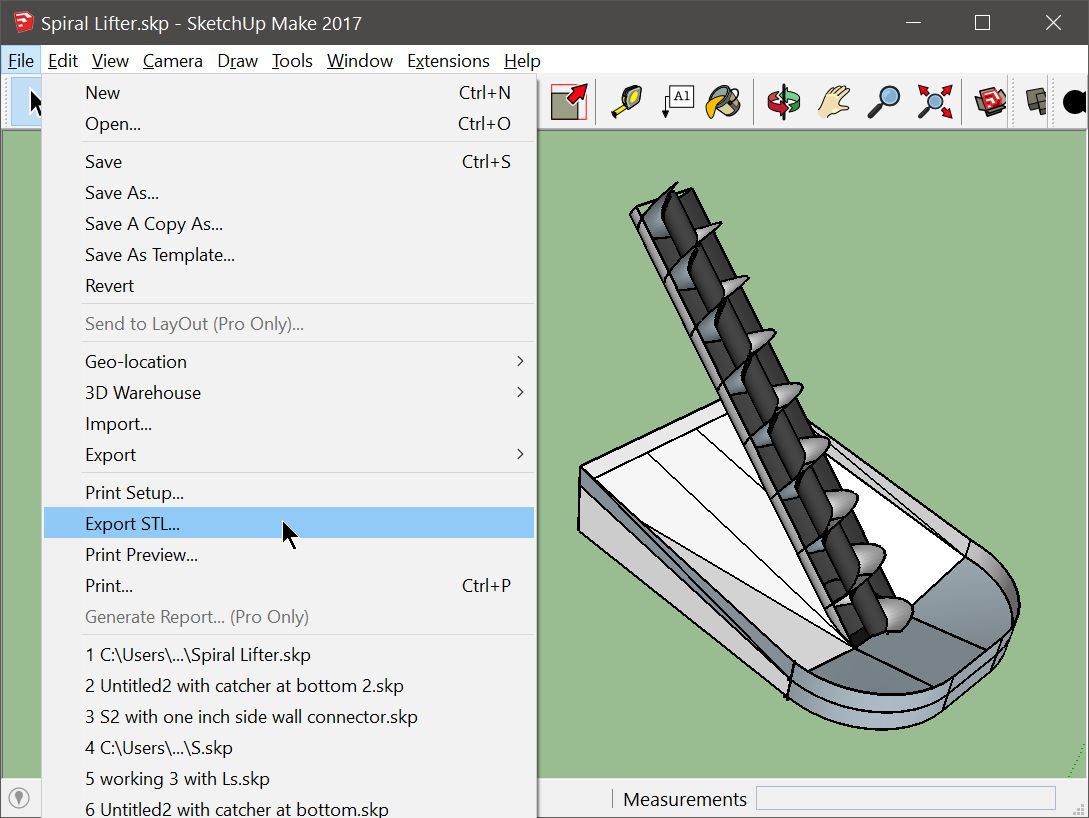
Import into Marble Run Maker
After bringing the STL file into Marble Run Maker, this is what it looks like. Nothing fancy yet -- and certainly no motion.
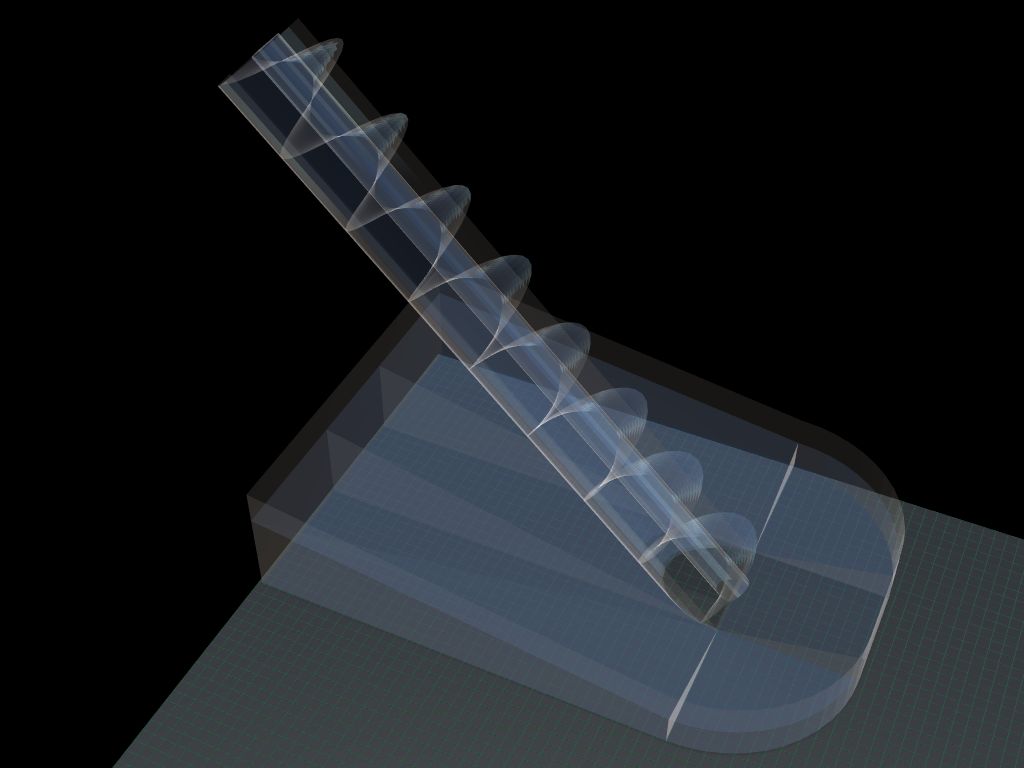
Part 1 of 3: the base
Here is the contraption with the base selected. Note the code in the top right corner. This code tells Marble Run Maker that this is a contraption, and that the shape is defined below. Unlike the simple contraption shape you saw in the ferris wheel example, which we wrote the coordinates for by hand, the numbers you see here are more complicated. But you don't have to mess with them -- SketchUp did the heavy lifting here.
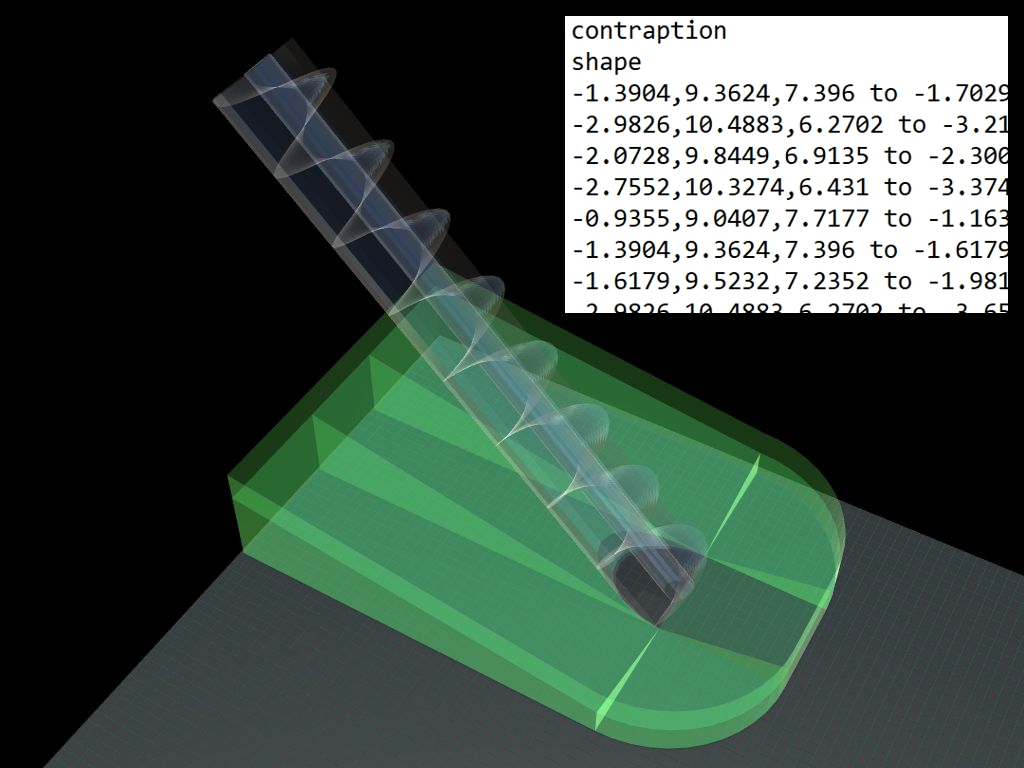
Part 2 of 3: the case
Likewise, here is the code for the spiral's case.
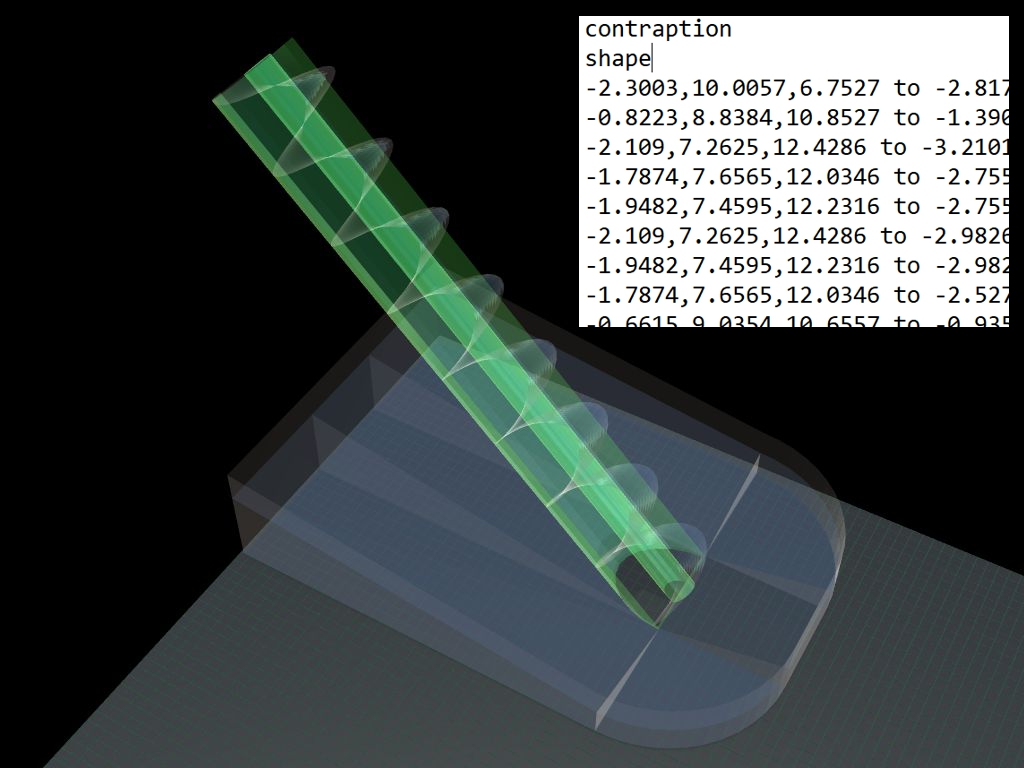
Part 3 of 3: the spiral
Here is the code for the spiral itself. Notice it looks a bit different from the other two parts of this contraption. This is because it has movement.
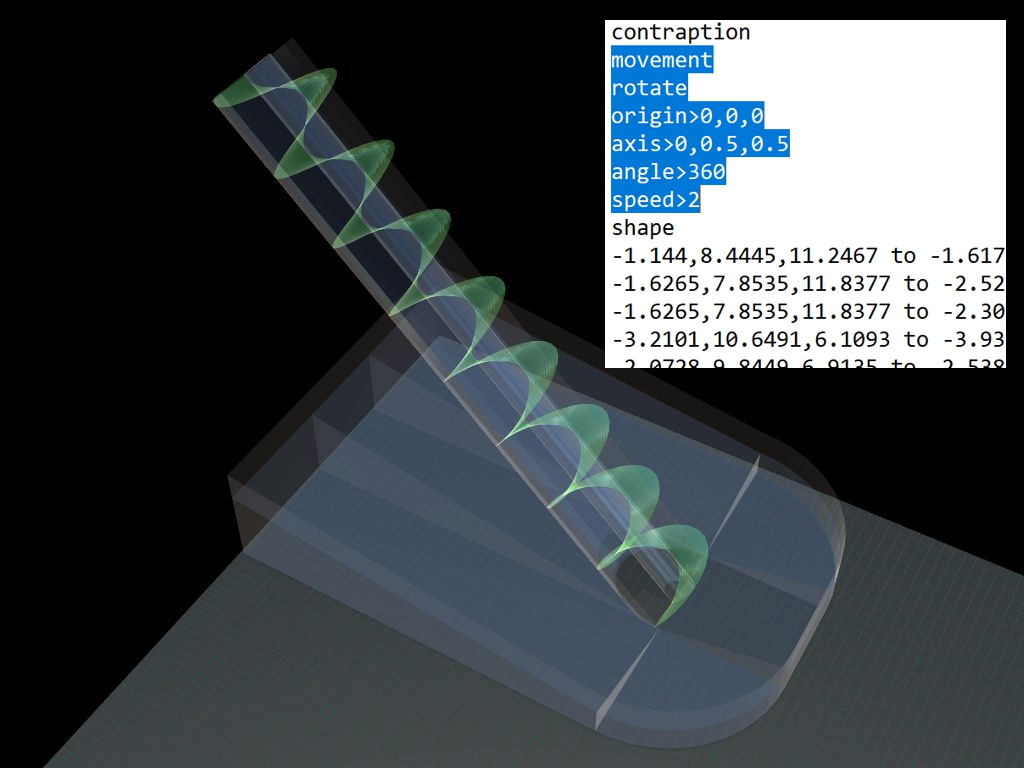
The code you see says the following: there is motion involved, and that it's rotation. Four pieces follow the "rotate" command: the origin of rotation, the axis of rotation, the angle to rotate to, and the speed of rotation.
ORIGIN: Because we exported this contraption from SketchUp while it was sitting at the origin, we don't have to change anything here. We can leave the origin as a simple 0,0,0 (x=0, y=0 and the height z=0).
AXIS: The axis is a 3D vector that points in the direction of the axis of rotation. Some examples might make this clearer. If the spiral were sticking straight up in the air, the axis would by 0,0,1 -- Nothing in the X, nothing in the Y, and the Z sticking straight up. If you had bent the spiral forward and laid it straight down on the Y axis, the axis of rotation would be 0,1,0 -- again, nothing in the X, sticking straight forward on the Y, and nothing in the Z direction. Our specific case is halfway between these two (remember: we tilted the spiral 45 degrees forward in SketchUp). 45 degrees is expressed as halfway between 0,0,1 (straight up) and 0,1,0 (straight forward): 0, 0.5, 0.5.
SPEED: Speed = 2. Any number will work -- experiment to your liking -- but 2 means that the spiral will turn 2 degrees every frame. And it will do this until it reaches...
ANGLE: 360. When it hits 360 degrees -- a full turn -- it simply starts over.
It's worth mentioning here that there are additional movement commands that you can use that are not taught here. For example, you can build in pauses. You can have some motion occur only once (say, for rotating an object into position, and leaving it there). At the end of the movement string, you can have the contraption restart the whole movement string (the default behavior, as happens here), or snap back to where it started. Rekindle is also an option, where the contraption will "rekindle," or duplicate itself after a certain angle, distance, or amount of time -- as many times as you want. This is a useful tool for making bucket lifting systems, spoked wheels and the like.
In motion
Here's what it looks like moving. One note about our looping video below: any herky-jerky pause at the end of the 360 degree loop is due to the video restarting. This does not happen in Marble Run Maker itself; the motion is fluid.
Add marbles
1500 should work. 60 marble generators drop one marble a second for 25 seconds. You can adjust the speed and number of delivery as you like.
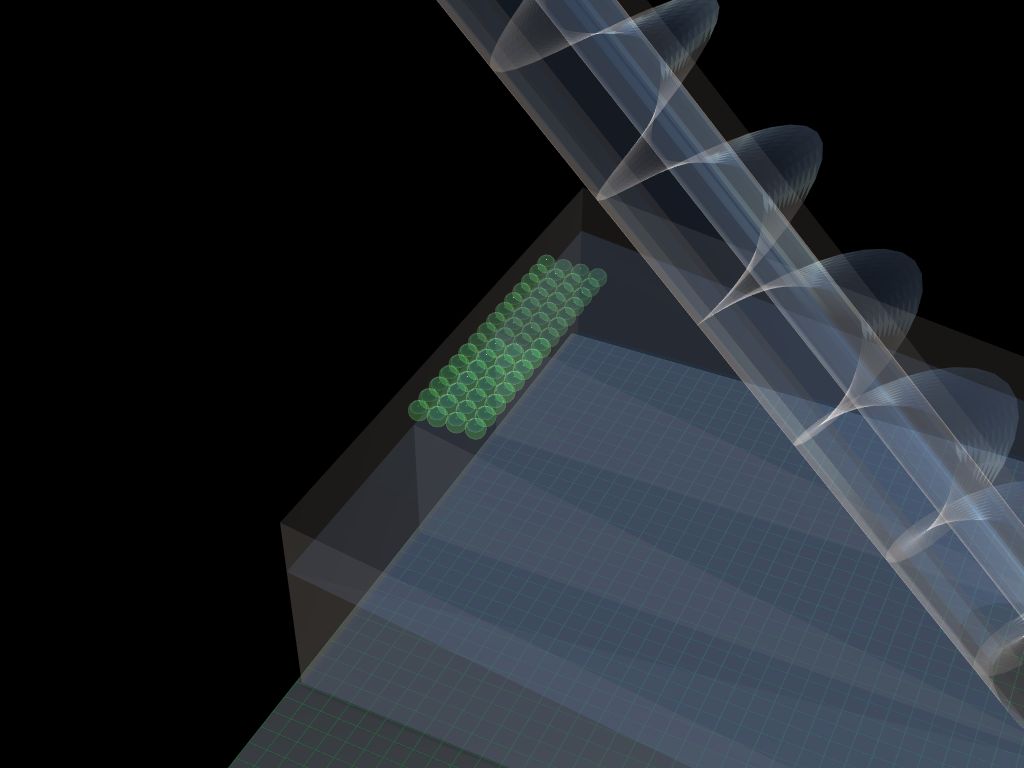
Turn them on
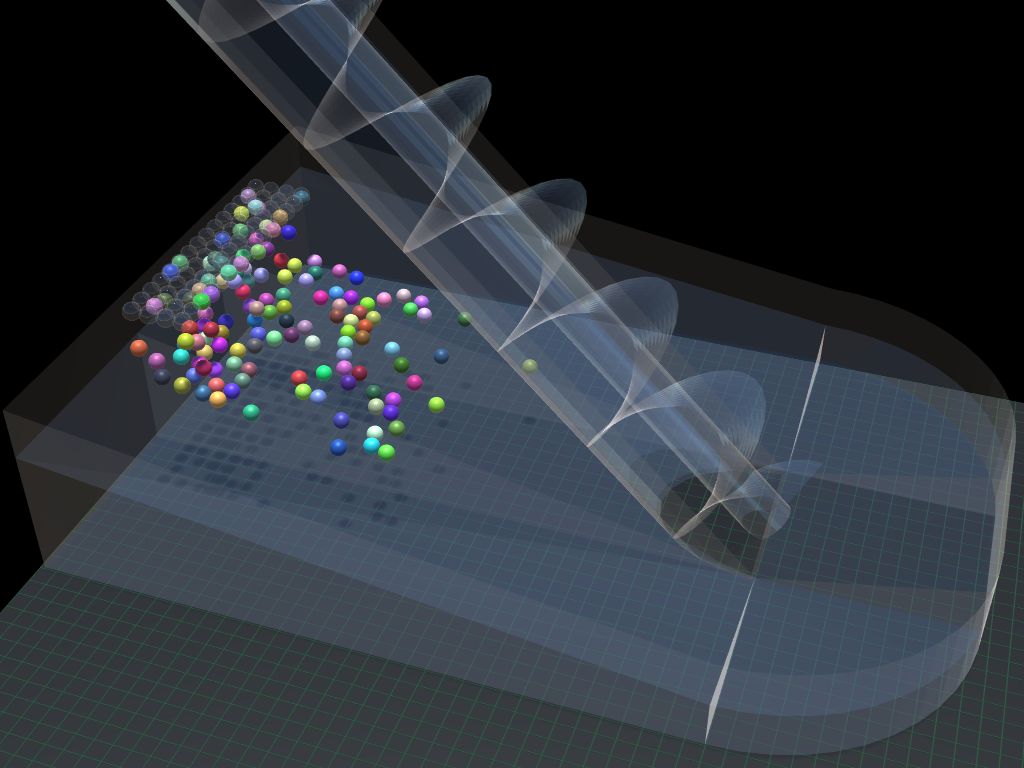
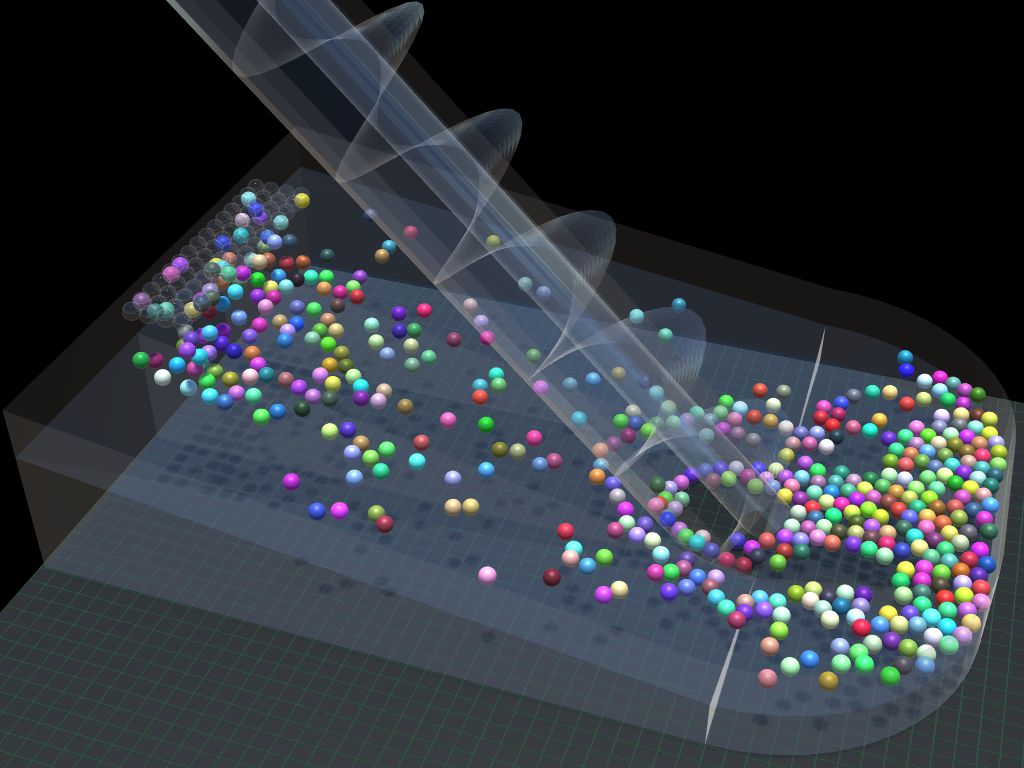
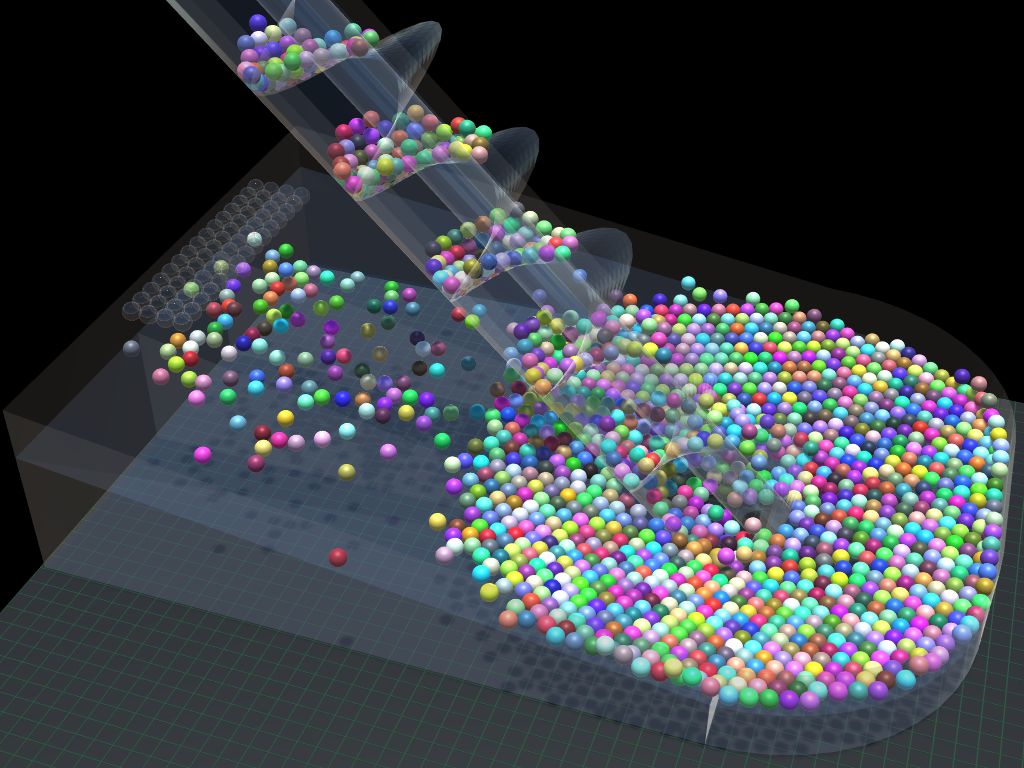
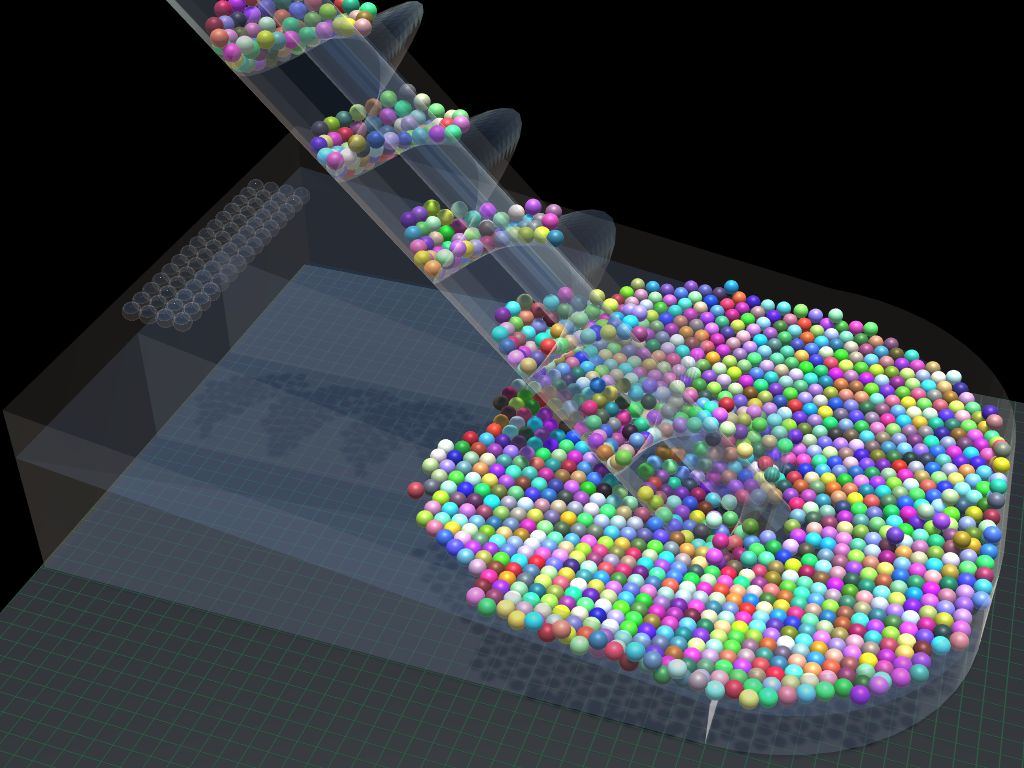

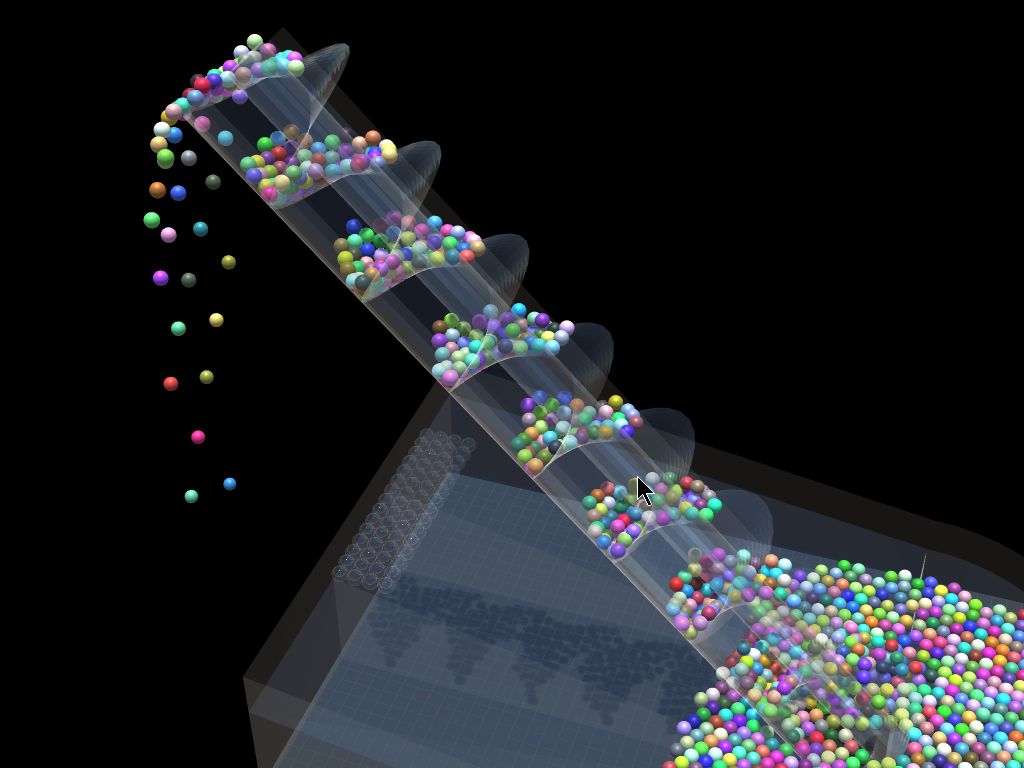
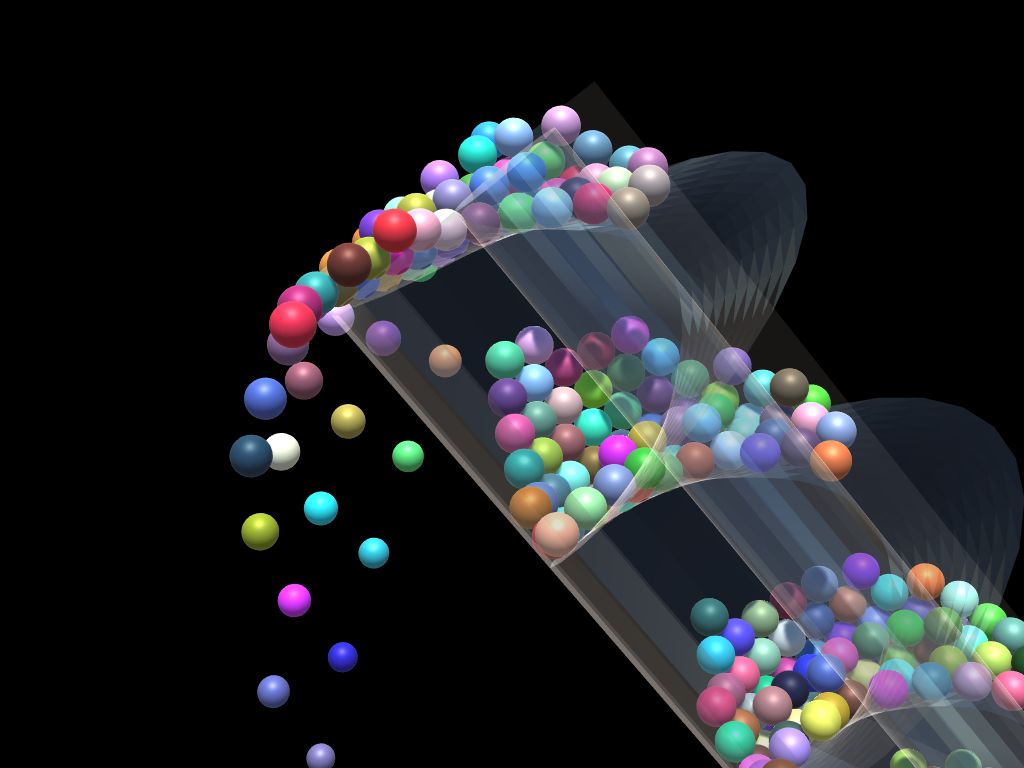
Here's a video of the full contraption running. Since it's too large to put here, we've linked it through YouTube.
Here's the code
If you want to use this lifter in your own contraptions, here's the code.