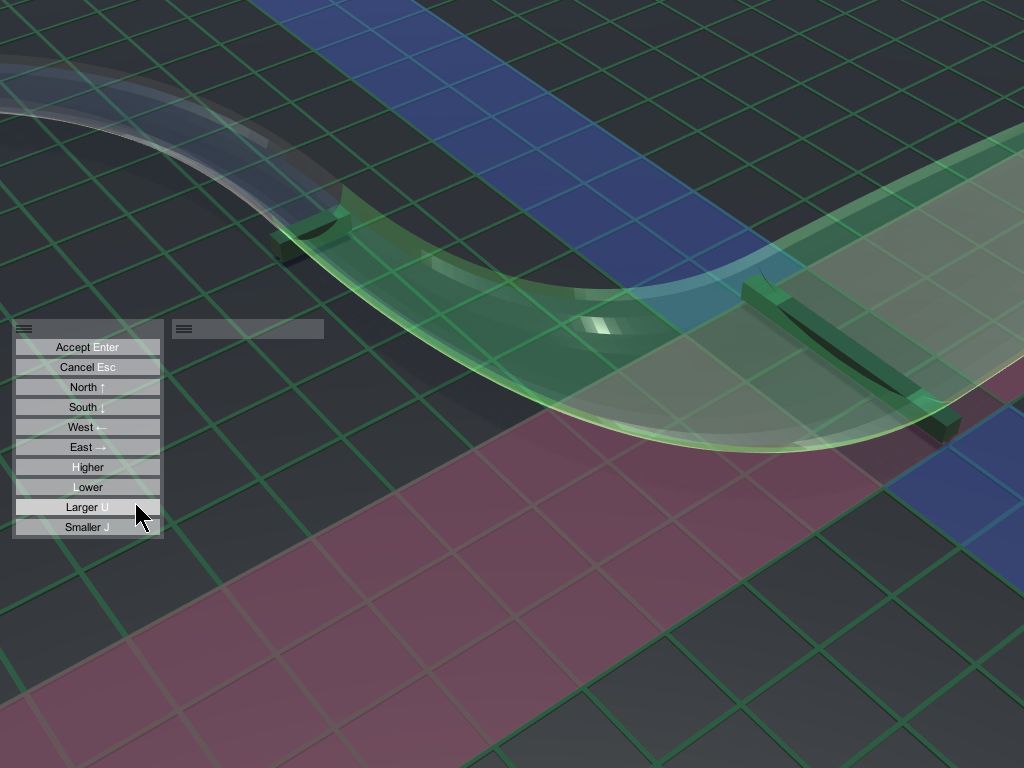Track
Endcap adjust
Sometimes you want to adjust a track where it stays connected to its neighbors. Sometimes you don't. We'll show you how to do both.
In the scene below, a conveyor full of boxes travels above a fast-moving marble track. We want the conveyor to go underneath.
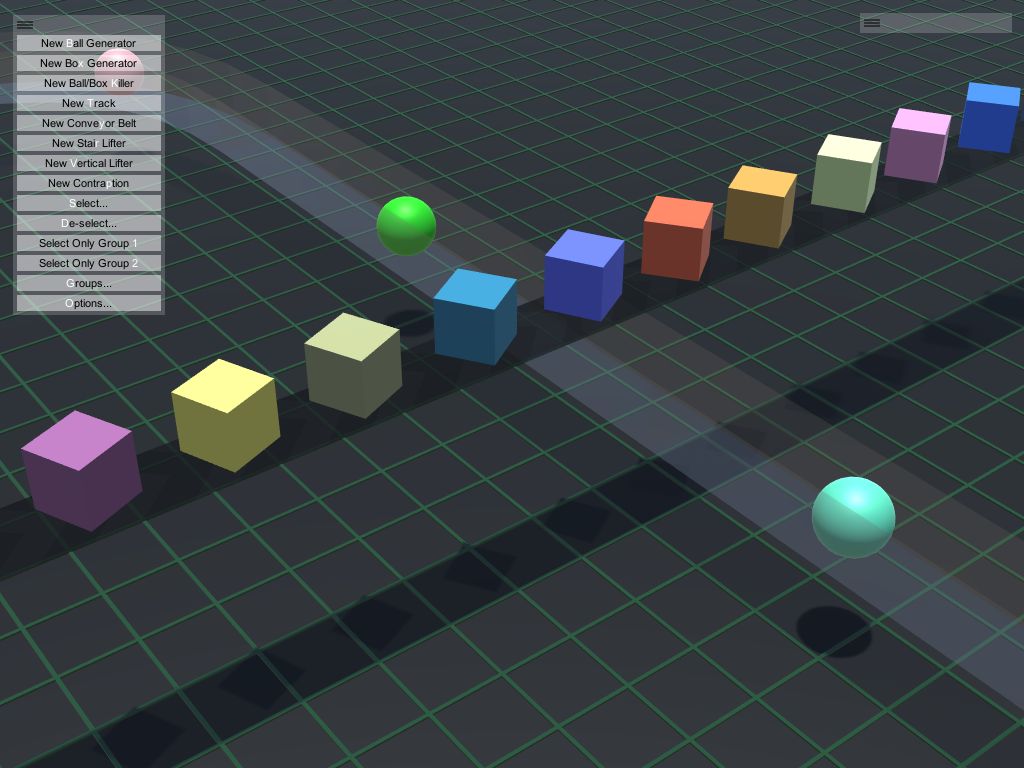
First, click a track section.
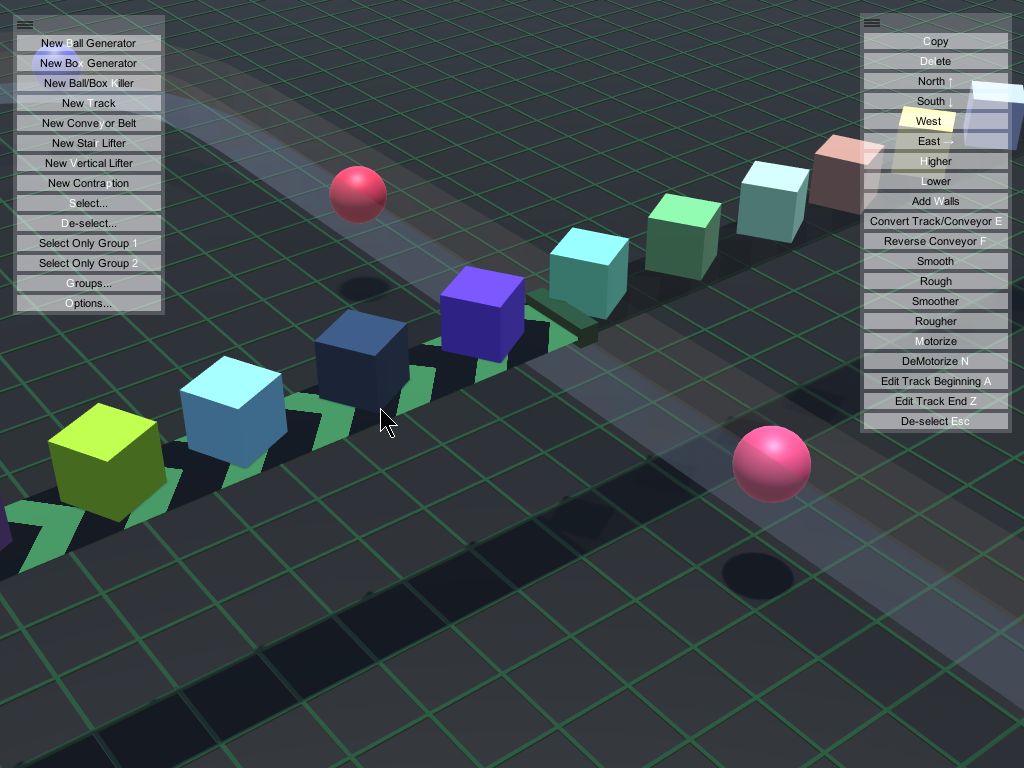
Press H, or click the higher button. The entire conveyor section rises up 1. The ones it's connected to are not affected. This is not what we want, but we show it to you because it's what most people do the first time they use Marble Run Maker. Lower it back down.
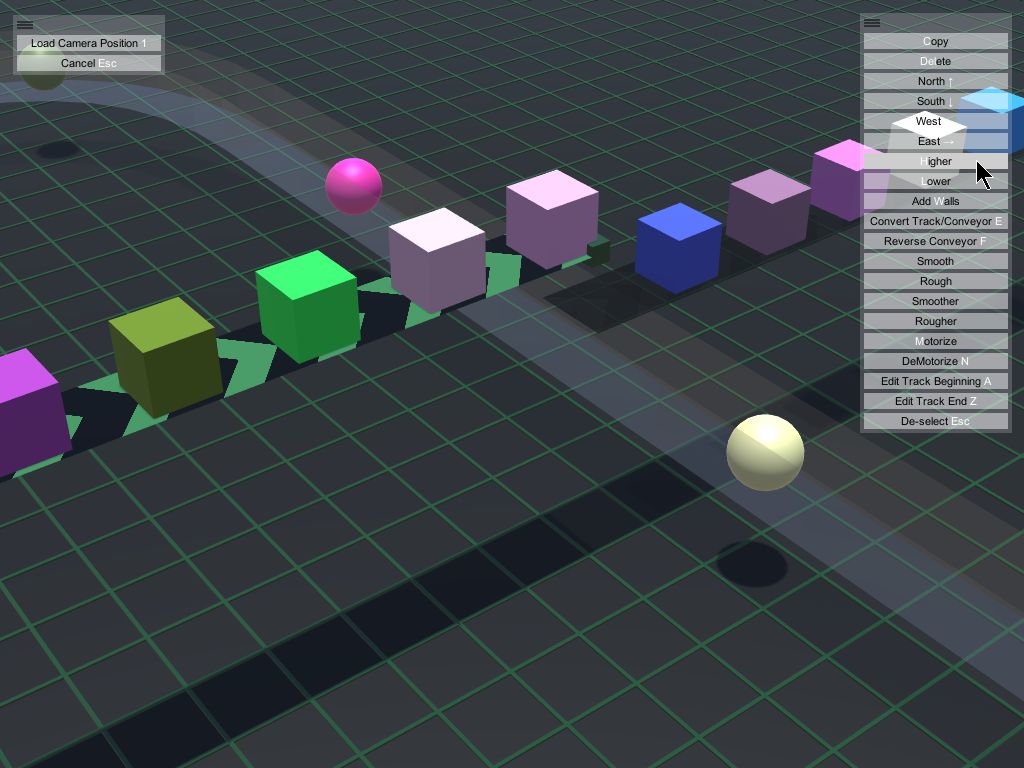
But if you click the endcap...
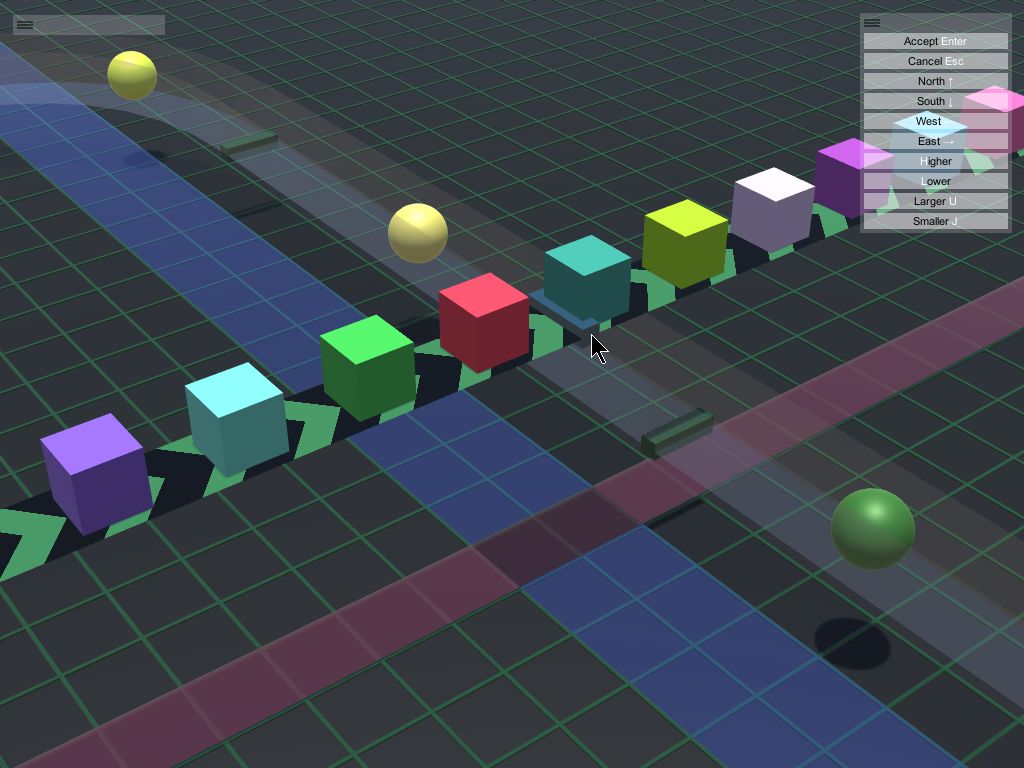
You can raise or lower both sides at the same time.
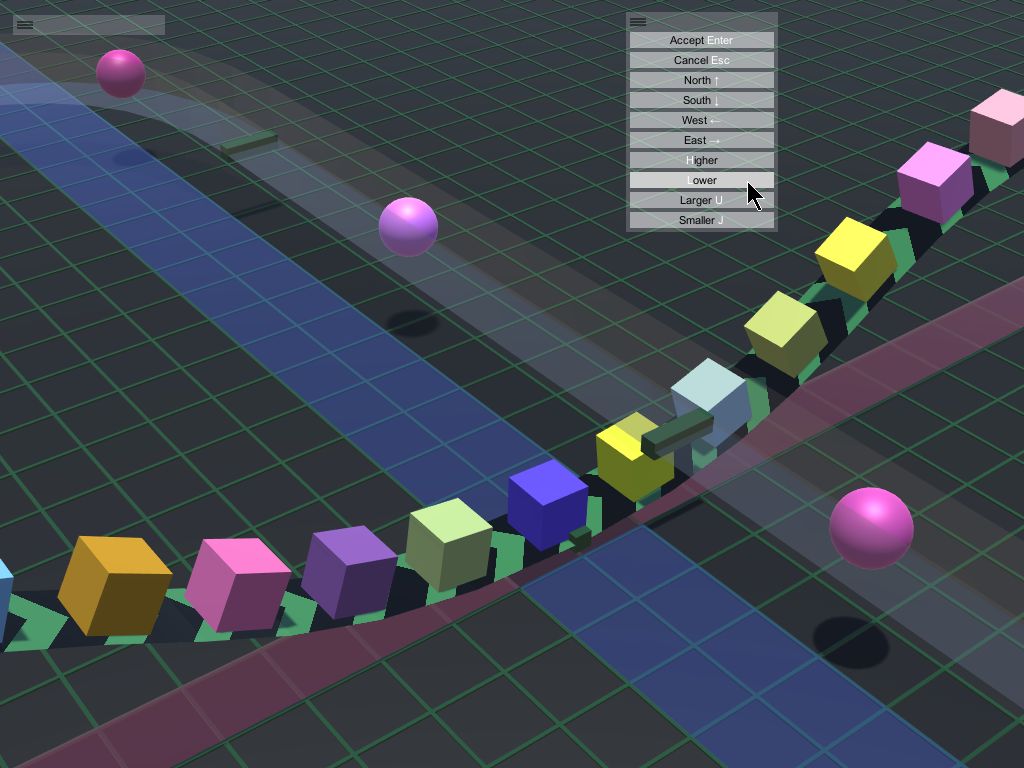
Here's another example:
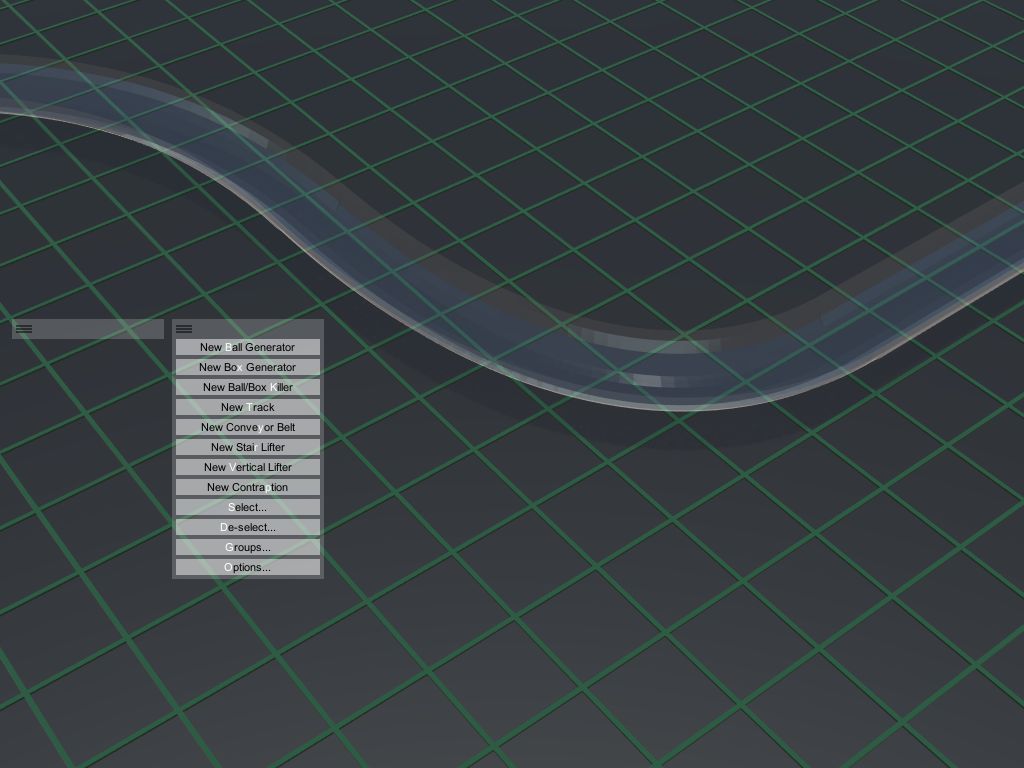
Click the track section in the middle.
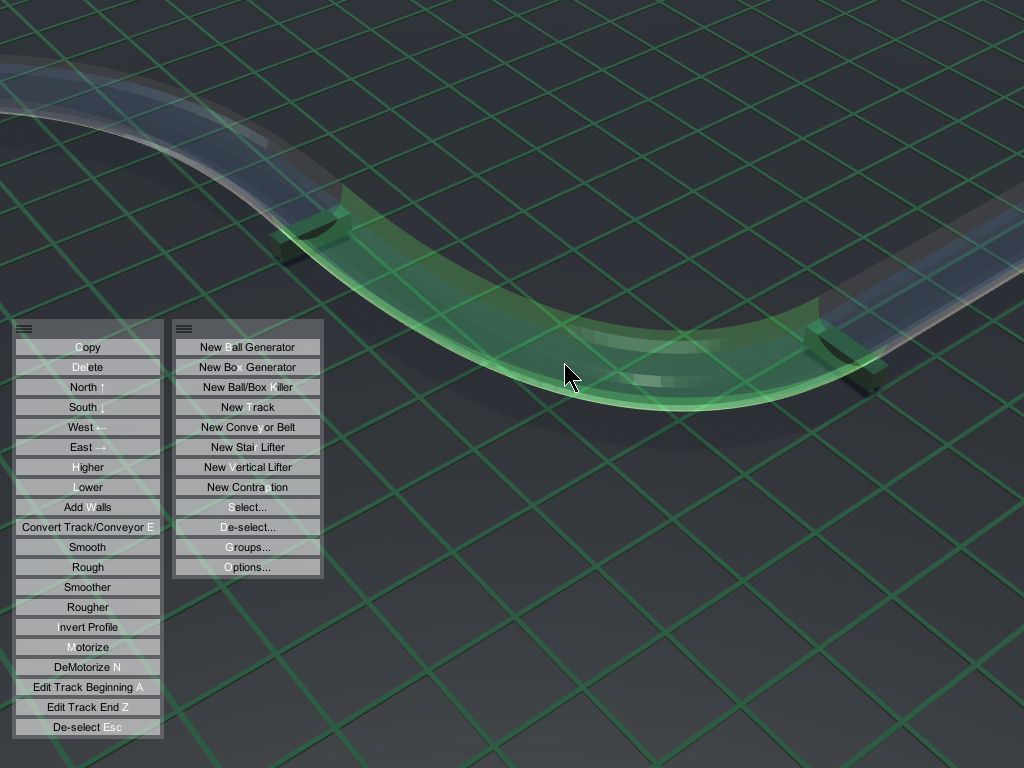
Press H or click the button higher. The entire track section rises 1, without affecting its neighbors.

What if you want to edit the end of the central track section independently? As you just learned, you can't click the endcap -- any changes you make after that will adjust both adjoining tracks simultaneously.
The answer: press A or Z to edit only that track section's beginning (A) or end (Z). You can also click the corresponding buttons with your mouse if you prefer. The track section's neighbor will not be affected.
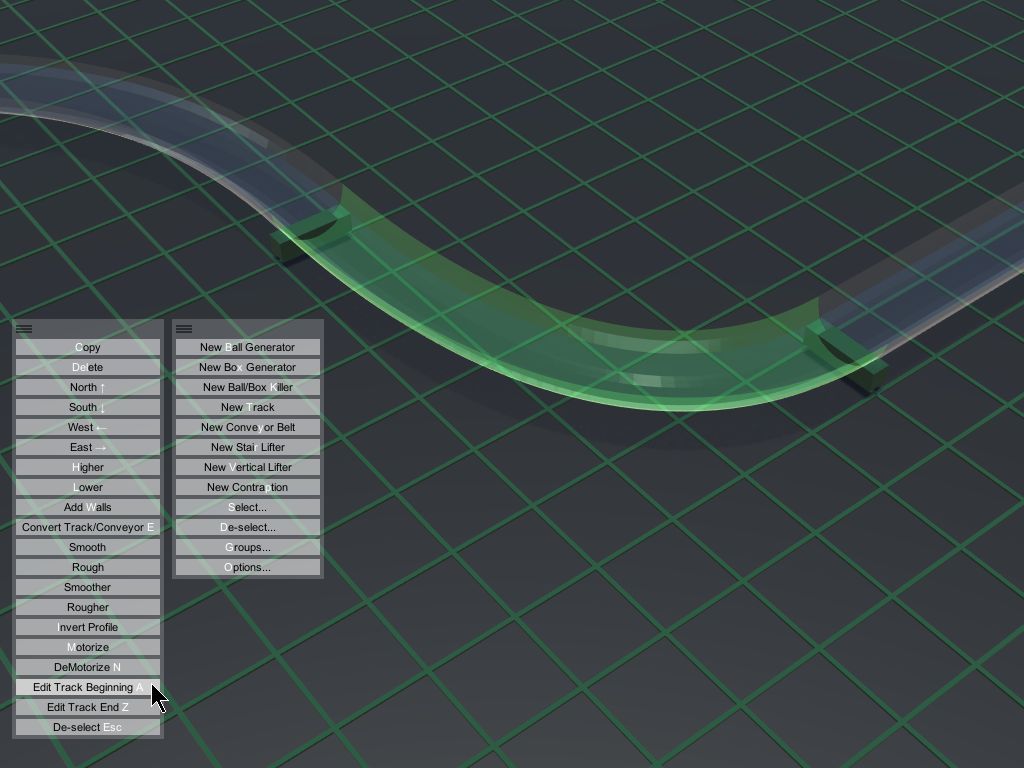
Notice that when you press A, the start section of that track is now selected, as shown below.
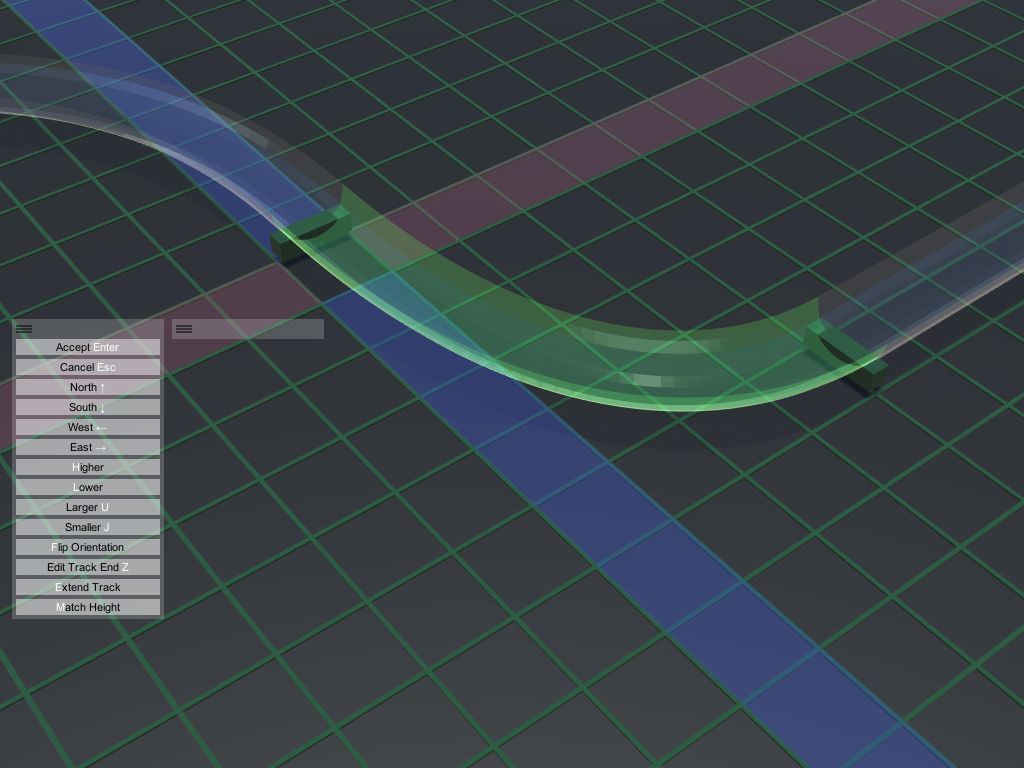
You can then make it higher and larger, as shown here, without affecting its neighbor.
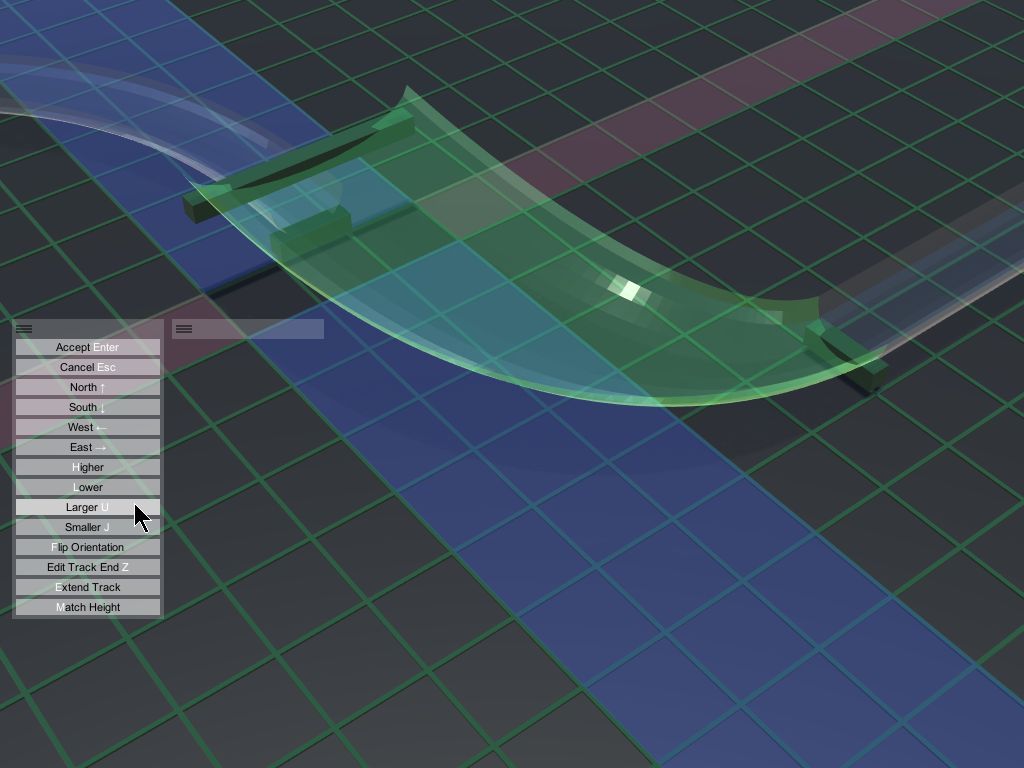
But what if you actually want to edit both this track and its neighbor. Answer: use the endcap.
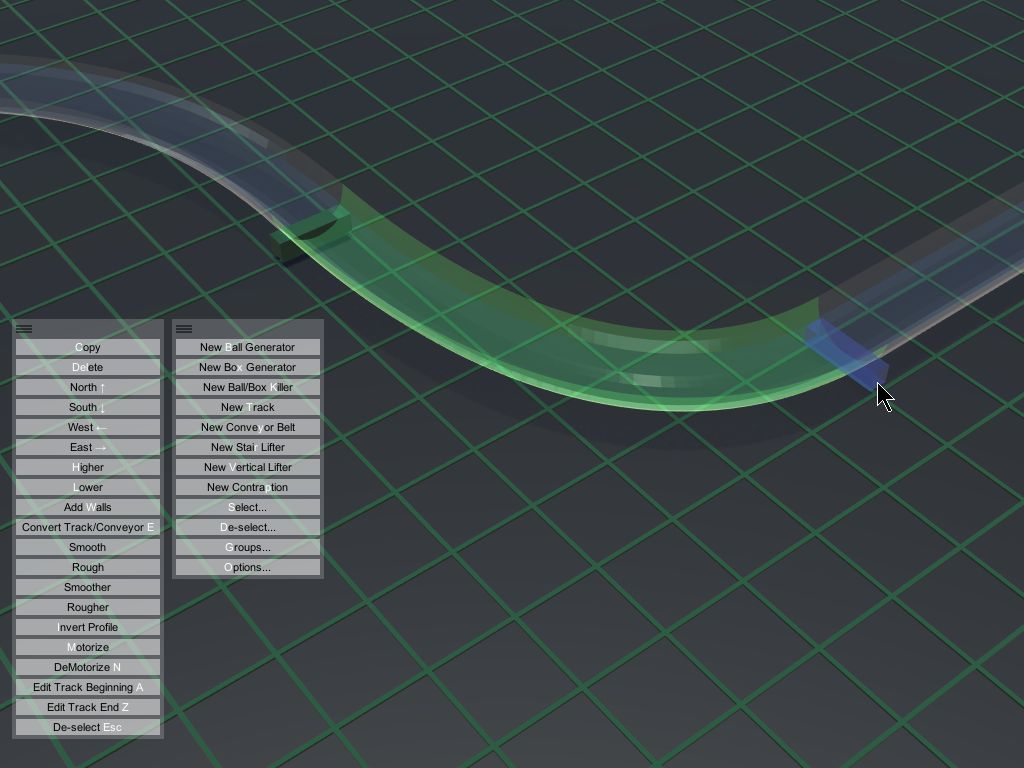
When you click the endcap, you'll notice that the red and blue location indicators on the floor are doubled in size. This is because you've selected the end of the track you're on, as well as the beginning of the track it's connected to.
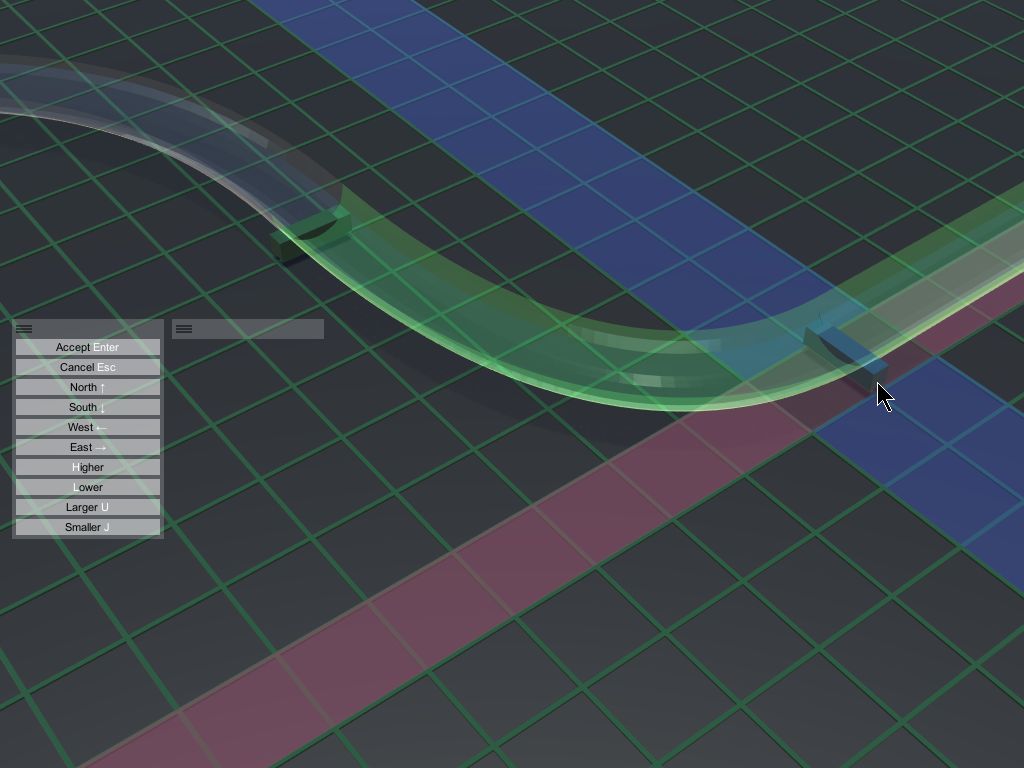
Any changes you now make, such a enlarging the track, apply to both adjoining tracks.